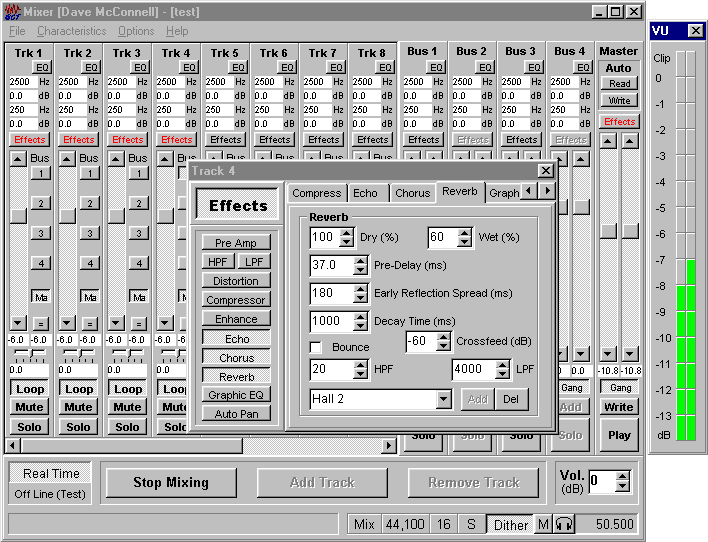|
|
The Digital Mixing Desk is a simple tool for mixing Audio files in the same manner as you would with an analogue multi-bus mixer. Mixing files can be done on any waveform editor, whilst this is fine for mixing a few short files together it is woefully inadequate for mixing several large files, where each minor adjustment requires manual mixing each file again, this is incredibly tedious. This Mixing Desk was designed as a simple, fast, effective solution to this problem, allowing infinite, quick, fine tuning until the desired mix is achieved.
While you have the data in the computer it makes sense to apply the Effects here also. Each track has its own real time Effects Rack as do the Buses and Master Bus.
A Maximizer\Multi-band Compressor and Noise Shaped Dithering are also available
You can also view the Spectral Composition of the Mix whilst you are working it in real time
All the Tools and Effects can be applied in real time.
The Logarithmic Volume sliders allow each track to have independent volume control, in stereo both left and right volumes are also independent.
The Gang button effectively ties the Volume sliders together.
The Delay allows the start of each track to be delayed, this can be used for track alignment, to run a sequence of tracks together, to create simple echo effects etc.
The Loop button enables the track to be looped continuously, or a specified number of times. Whilst over a Track right click the mouse to bring up the Loop menu. The default mode is continuous looping.
The Mute button allows the track to be muted without effecting the volume sliders.
The Solo button allows the track to be played on its own, this behaves differently depending whether mixing is taking place or not. Mixing Off - the raw unaltered file is played; Mixing On - the track is played with the settings as defined by the Track panel details, all the other tracks being kept in sync.
The EQ button switches in the Equalisation.Two bands are available, each with approx. 1.5 octave bandwidth.
The Effects button opens the Effects Dialog shown center screen.
Each Track can have its own set off effects, when Effects are applied to a Track the text on
the button is coloured red.
The Effects applied to Track 4 are shown here; Echo, Chorus and Reverb have
been applied, the Reverb settings are visible.
The Master Bus applies additional Gain and Effects to the Tracks and Buses routed to the Master Bus.
The Mixer can be used in Real Time, or Off Line mode.
In the Real Time mode the Mixer behave like a conventional Mixing Desk.
In the Off Line mode the mixing isn't done in 'real time', you set the track volumes independently then mix the file. This isn't as big a problem as it first appears since the option to create a test file is the default mode, that is you only mix a small section together, once you're satisfied with your set-up, you then do a full mix.
The Mixed file can then be saved.
The Mixer set-up and Automation details can also be saved for remixing at a later date.
The main use is thus to mix files together as you would in a recording studio.
You have the advantage of having an extensive Effects rack, with the all Effects available to
all the tracks.
If 32 tracks of stereo aren't enough, multiple copies of the mixer can be opened and mixing done in Groups, with a seperate mixer for the Master mix.
AudioSuite